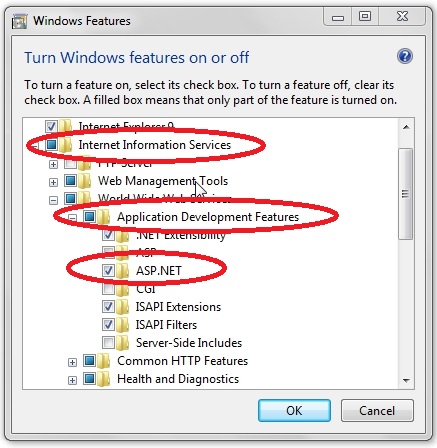HTTP Error 503. The service is unavailable
In this post we will explain how to troubleshoot when error HTTP Error 503 - The service is unavailable.
This problem occur when we create a new website on IIS Server. Now we have several solution to resolve this issue quickly.
Click on Start > Run > Type inetmgr > Press enter key > Expand IIS > click on application pools > Start application pool if it shows stopped > right click on application pool and click on recycle.
Hope this will help all of you and resolved all query if you have any query or question so you may ask or send email on our email account (onlinenetworkssolution@gmail.com) or leave comment on page.
Hope this will help all of you and resolved all query if you have any query or question so you may ask or send email on our email account (onlinenetworkssolution@gmail.com) or leave comment on page.