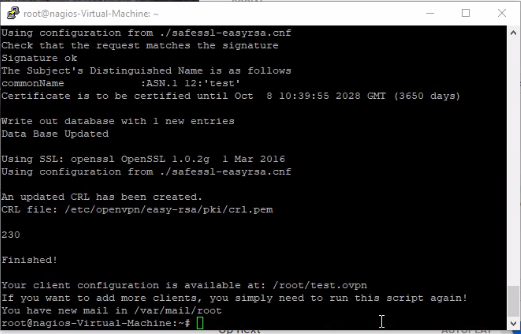How to install OpenVPN server on Ubuntu & Linux
In this article we will learn that How to install OpenVPN server on Ubuntu & Linux. It's totall open source vpn.
VPN or Virtual Private Network is a group of the computers connected to the private network over the public network (Internet). These days security is the primary concern for everyone and it’s more required while working over the public network.
Like you have a group of computers in a remote location. Now you need to access those computers as LAN network in your system. Also, you need all data should be encrypted during transfer between computers. The solution is VPN.You can use VPN network to connect two remote location systems with each other as they are on same LAN. This article will help you to install and configure OpenVPN server on Ubuntu, Debian, and Linux Mint systems.
To check and updates of operating system:
# sudo apt update
To check and upgrade operating system:
# sudo apt upgrade -y
To install openvpn server and configure on ubuntu, linux, Debian:
# wget https://git.io/vpn -O openvpn-install.sh && bash openvpn-install.sh
Please follow steps to configuration of open vpn, see screen shot.
To create new user, revoke and remove openvpn:
#bash ./openvpn-install.sh
To edit in openvpn server configuation file:
# nano /etc/openvpn/server.conf
To edit bash file :
# nano /usr/share/doc/openvpn/examples/sample-config-files/client.conf
How to setup openvpn client on client system:
Please download openvpn client on client system and then install it as other application you install.
To download openvpn client please click here.....Open VPN Client
After installed openvpn client please open C:\Program Files\OpenVPN\config (For 64bit application) and C:\Program Files (x86)\OpenVPN\config (For 32bit application) and paste test.opvn configuration file and then click on openvpn shortcut file and then right click on openvpn icon in task bar (For more clarity see screenshot) and then connect.
Successfully ! You have connected with openvpn server.