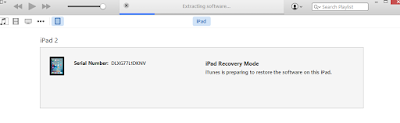How to Make an OS X Yosemite Boot Installer USB Drive.
Today we will see in this article that How to Make an OS X Yosemite Boot Installer USB Drive, How to make bootable pen drive of MAC OS X Yosemite and How to install it . Please read full articles if you face any problem regarding this articles so please leave comments or drop email within 24 hours you will get reply by our team.
Please leave comment if article good and share it also.
Please follow all step to make bootable pen drive of MAC OS.
Note:- USB should be atleast 8GB and above.
Step 1. Connect the USB drive to the MAC and launch Disk Utility.
Step 2. Select that USB drive from the left side drive list (Please be sure you select only USB drive which you want to make bootable)
Step 3. Click on the "Erase" tab and the format the drive as "Mac OS Extended (Journaled)"
Step 4. Then choose “Erase” and confirm.
Step 5. Now go “Partition” tab > under ‘Partition Layout’ click on the pulldown menu > changing it from “Current” to “1 Partition” > Make a 1 partition
Step 6. Change name to “Untitled” from ‘Untitled 1’ > then click on the “Options” button.
Step 7. Choose “GUID Partition Table” as the partition scheme and choose “OK”
Step 8. Click “Apply” and confirm the creation of the partition
Step 9. Exit of Disk Utility when finished
Step 10. Open Terminal > Paste command which mentioned below.
----------------------------------------------------------------------------------------------------------------------
sudo /Applications/Install\ OS\ X\ Yosemite.app/Contents/Resources/createinstallmedia --volume /Volumes/Untitled --applicationpath /Applications/Install\ OS\ X\ Yosemite.app --nointeraction
----------------------------------------------------------------------------------------------------------------------
Step 11. Then type password. Then it will take some time and after whole process you will see that pendrive name has been changed.
Now it means that it is ready !!!!!!
How to install MAC OS X Yosemite by Bootable pen drive:
Step 1: Insert Bootable pen drive with MAC.
Step 2: Press "Power" button, then press "Option/alt" button kindly press 10 sec continuous
Step 3: Click on install OS X Yosemite > Click on Continue > Click on Agree > Again click on Agree > Select Disk Partition > Click on Continue.
Now you will see that installation process is being started, after completing process your MAC is ready to basic configure.
Successfully installed!!!!!!!!!!
Hope this will help to all of you and resolved your all query if you have any query or question so you may ask on email our email account (onlinenetworkssolution@gmail.com) or leave comment on page.