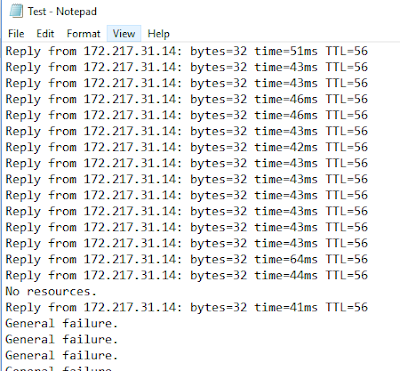List of command
In this Article we will see list of command which is used daily basis help us to open these via command.
List of command below :
Add/Remove Programs = appwiz.cpl
Administrative Tools = control admintools
Authorization Manager= azman.msc “New”
Calculator = calc
Certificate Manager = certmgr.msc
Character Map = charmap
Check Disk Utility = chkdsk
Control Panel = control “New”
Command Prompt = cmd.exe
Component Services = dcomcnfg
Computer Management = compmgmt.msc = CompMgmtLauncher “New”
Date and Time Properties = timedate.cpl
Downloads = Downloads “New”
Device Manager = devmgmt.msc
Direct X Troubleshooter = dxdiag
Disk Cleanup Utility = cleanmgr
Defragment User Interface = dfrgui “New”
Ditilizer Calibration Tool = tabcal “New”
Disk Management = diskmgmt.msc
Disk Parmelonion Manager = diskpart
Display Properties = control desktop or desk.cpl
DPI Scaling = dpiscaling “New”
Driver Package Installer = dpinst “New”
Driver Verifier Utility = verifier or /reset
DVD Player = dvdplay “New”
Encryption File System = rekeywiz “New”
Event Viewer = eventvwr.msc
Fax Cover Sheet Editor = fxscover “New”
File Signature Verification Tool = sigverif
Folders Properties = control folders
Fonts = control fonts
Free Cell Card Game = freecell
Group Policy Editor = gpedit.msc
Internet Explorer = iexplore
Iexpress Wizard = iexpress
Internet Properties = inetcpl.cpl
IP Configuration = ipconfig.exe
iSCSI Initiator = iscsicpl “New”
Keyboard Properties = control keyboard
Libraries = explorer or Windows key + E
Local Security Settings = secpol.msc
Local Users and Groups = lusrmgr.msc
Logs You Out Of Windows = logoff
Microsoft Support Diagnostic Tool = msdt “New”
Microsoft Paint = mspaint.exe
Mouse Properties = control mouse
Mouse Properties = main.cpl
Mobility Center (only on mobile) = mblctr or Windows key + X
Network Connections = control netconnections
Network Connections = ncpa.cpl
Notepad = notepad
ODBC Data Source Administrator = odbcad32 “New”
Optional Features Manager = optionalfeatures “New”
On Screen Keyboard = osk or Windows key + U
Performance Monitor = perfmon.msc
Phone and Modem Options = telephon.cpl
Power Configuration = powercfg.cpl
Printers and Faxes = control printers
Printer Migration = PrintBrmUi “New”
Private Character Editor = eudcedit
Regional Settings = intl.cpl
Registry Editor = regedit.exe
Remote Assistance = msra “New”
Remote Desktop = mstsc
Resultant Set of Policy = rsop.msc
Scheduled Tasks = control schedtasks
Security Center = wscui.cpl
Services = services.msc
Shared Folders/MMC = fsmgmt.msc
Shuts Down Windows = shutdown
Snipping Tool = snippingtool “New”
Sounds and Audio = mmsys.cpl
Sound Recorder = soundrecorder “New”
Sound Volume = sndvol “New”
Spider Solitare Card Game = spider
SQL Client Configuration = cliconfg
Stored User Names and Passwords = credwiz “New”
Sticky Note = StikyNot “New”
System Configuration Editor = sysedit
System Configuration Utility = msconfig
System File Checker Utility = sfc
System Information = msinfo32
System Properties = sysdm.cpl or Windows key + Pause/Break
System Restore = rstrui.exe
Task Manager = taskmgr
Trusted Platform Module = TpmInit “New”
Utility Manager = utilman
User Accounts = netplwiz or control userpasswords2
Windows Activation = slui “New”
Windows Backup Utility = sdclt “New”
Windows Fax and Scan = wfs “New”
Windows Firewall = firewall.cpl
Windows Firewall with Advanced Security = wf.msc “New”
Windows Image Acquisition = wiaacmgr “New”
Windows Media Player = wmplayer
Windows Magnifier = magnify
Windows Management Infrastructure = wmimgmt.msc
Windows Update App Manager = wuapp “New”
Windows Standalong Update Manager = wusa “New’
Windows System Security Tool = syskey
Windows Share Creation Wizard = shrpubw “New”
Wordpad = write
Hope this will help to all of you and resolved your all query if you have any query or question so you may ask on email our email account (onlinenetworkssolution@gmail.com) or leave comment on page.