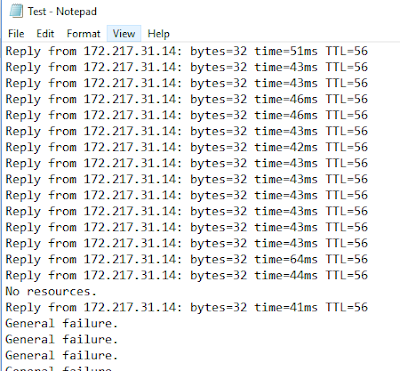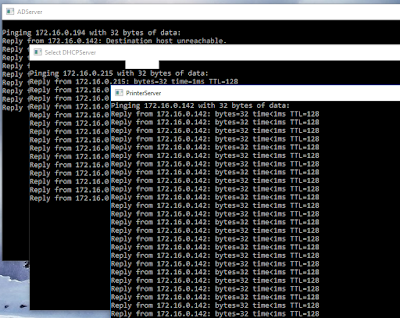Ping Multiple IP Address in One Command
In this article we will see how to create batch file to ping multiple ip address at one click.
ping is a computer network administration software utility used to test the reachability of a host on an Internet Protocol (IP) network. It measures the round-trip time for messages sent from the originating host to a destination computer that are echoed back to the source. The name comes from active sonar terminology that sends a pulse of sound and listens for the echo to detect objects under water,[1] although it is sometimes interpreted as a backronym to packet Internet groper.[2]
Ping operates by sending Internet Control Message Protocol (ICMP) echo request packets to the target host and waiting for an ICMP echo reply. The program reports errors, packet loss, and a statistical summary of the results, typically including the minimum, maximum, the mean round-trip times, and standard deviation of the mean.
The command-line options of the ping utility and its output vary between the numerous implementations. Options may include the size of the payload, count of tests, limits for the number of network hops (TTL) that probes traverse, and interval between the requests. Many systems provide a companion utility ping6, for testing on Internet Protocol version 6 (IPv6) networks, which implement ICMP6.
Error Indication:-
H, !N or !P – host, network or protocol unreachable
S – source route failed
F – fragmentation needed
U or !W – destination network/host unknown
I – source host is isolated
A – communication with destination network administratively prohibited
Z – communication with destination host administratively prohibited
Q – for this ToS the destination network is unreachable
T – for this ToS the destination host is unreachable
X – communication administratively prohibited
V – host precedence violation
C – precedence cutoff in effect
Example:
ping 172.16.0.142
ping 172.16.0.215 -n 2
ping 172.16.0.194 -t
Save As "AnyName.cmd"
See Below Image for more Information:
With Computer Name:-
Start "PrinterServer" ping 172.16.0.142
Start "DHCPServer" ping 172.16.0.215 -n 2
Start "ADServer" ping 172.16.0.194 -t
Save As "AnyName.cmd"
See Below Image for more Information:
Hope this will help to all of you and resolved your all query if you have any query or question so you may ask on email our email account (onlinenetworkssolution@gmail.com) or leave comment on page.