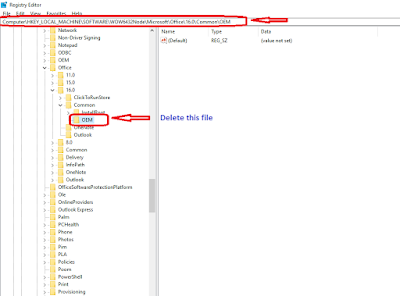How to export group member of email account in Office 365
In this article we will see that how to export group member list of email account in office 365can we check email account creation date in Office 365 email account. These steps are very easy to get details and for this we need powershell with administrator permission.
# Script accepts 2 parameters from the command line
#
# Office365Username - Optional - Administrator login ID for the tenant we are querying
# Office365Password - Optional - Administrator login password for the tenant we are querying
#
#
# To run the script
#
# .\Get-DistributionGroupMembers.ps1 [-Office365Username admin@xxxxxx.onmicrosoft.com] [-Office365Password Password123]
#
#
################################################################################################################################################################
#Accept input parameters
Param(
[Parameter(Position=0, Mandatory=$false, ValueFromPipeline=$true)]
[string] $Office365Username,
[Parameter(Position=1, Mandatory=$false, ValueFromPipeline=$true)]
[string] $Office365Password
)
#Constant Variables
$OutputFile = "DistributionGroupMembers.csv" #The CSV Output file that is created, change for your purposes
$arrDLMembers = @{}
#Remove all existing Powershell sessions
Get-PSSession | Remove-PSSession
#Did they provide creds? If not, ask them for it.
if (([string]::IsNullOrEmpty($Office365Username) -eq $false) -and ([string]::IsNullOrEmpty($Office365Password) -eq $false))
{
$SecureOffice365Password = ConvertTo-SecureString -AsPlainText $Office365Password -Force
#Build credentials object
$Office365Credentials = New-Object System.Management.Automation.PSCredential $Office365Username, $SecureOffice365Password
}
else
{
#Build credentials object
$Office365Credentials = Get-Credential
}
#Create remote Powershell session
$Session = New-PSSession -ConfigurationName Microsoft.Exchange -ConnectionUri https://outlook.office365.com/powershell-liveid/ -Credential $Office365credentials -Authentication Basic –AllowRedirection
#Import the session
Import-PSSession $Session -AllowClobber | Out-Null
#Prepare Output file with headers
Out-File -FilePath $OutputFile -InputObject "Distribution Group DisplayName,Distribution Group Email,Member DisplayName, Member Email, Member Type" -Encoding UTF8
#Get all Distribution Groups from Office 365
$objDistributionGroups = Get-DistributionGroup -ResultSize Unlimited
#Iterate through all groups, one at a time
Foreach ($objDistributionGroup in $objDistributionGroups)
{
write-host "Processing $($objDistributionGroup.DisplayName)..."
#Get members of this group
$objDGMembers = Get-DistributionGroupMember -Identity $($objDistributionGroup.PrimarySmtpAddress)
write-host "Found $($objDGMembers.Count) members..."
#Iterate through each member
Foreach ($objMember in $objDGMembers)
{
Out-File -FilePath $OutputFile -InputObject "$($objDistributionGroup.DisplayName),$($objDistributionGroup.PrimarySMTPAddress),$($objMember.DisplayName),$($objMember.PrimarySMTPAddress),$($objMember.RecipientType)" -Encoding UTF8 -append
write-host "`t$($objDistributionGroup.DisplayName),$($objDistributionGroup.PrimarySMTPAddress),$($objMember.DisplayName),$($objMember.PrimarySMTPAddress),$($objMember.RecipientType)"
}
}
#Clean up session
Get-PSSession | Remove-PSSession
Thanks to follow these steps and hope these steps resolve your query. if still you are facing any issue.Please leave comment and drop email (Onlinenetworkssolution@gmail.com) on our official email account.
Please leave comment that we can write more article regarding daily basis issue because your comment motivate us to write more.
Thanks to all of you once again.