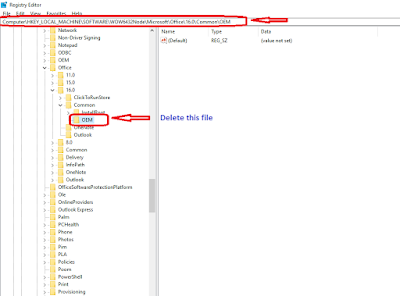How to troubleshoot office activation licence issue
In this article we will see that how to troubleshoot office activation licence issue. These step practiacally followed by us and 100% working. Please follow several method step by step which help to resolve your query.First Method
Step: Go to Control panel > Click on Credential Manager > Remove all office 365 email credential from window credentials.Second Method:
Step: Open cmd(Command promopt) with administrator previlage > type cd c:\Program files\Microsoft office\office16 > then type cscript ospp.vbs /dstatus > after that you will see multiple key (as mentioned in screenshoot 3RQ6B & GMR2K) > Type cscript ospp.vbs /unpkey: 3RQ6B & cscript ospp.vbs /unpkey: GMR2K (to remove license from office) and after that you can reactivate office licence.Note:- If still you face office activation licence issue then follow last method and we are dam sure that last method will resolve your issue 100%.
Third and Last Method:
Step: Open Run(Press Window+R botton) > Type regedit and press Enter > Go to location (Computer\HKEY_LOCAL_MACHINE\SOFTWARE\WOW6432Node\Microsoft\Office\16.0\Common) > Then right link on OEM and delete that > After that please close these. Then open office type user name password of your email account, you will see that your office licence activate.Thanks to follow these steps and hope these steps resolve your office licence activation issue. if still you are facing any issue. Please leave comment and drop email (Onlinenetworkssolution@gmail.com) on our official email account.
Please leave comment that we can write more article regarding daily basis issue because your comment motivate us to write more.
Thanks to all of you once again.