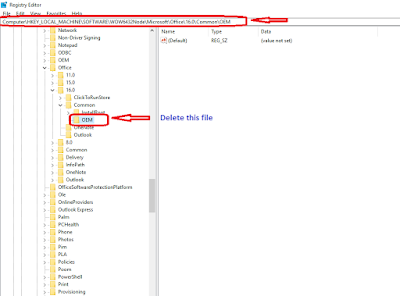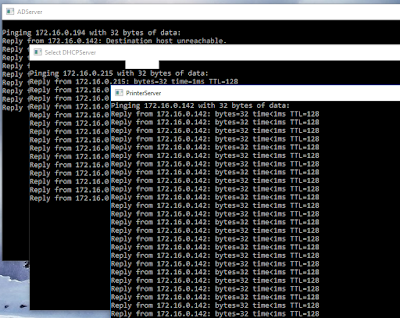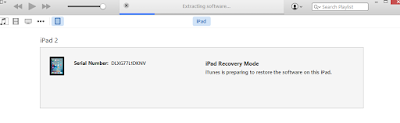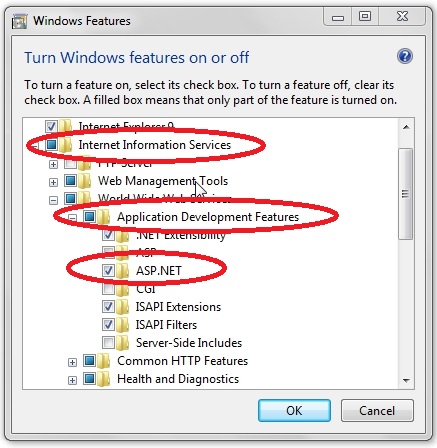Top 3 Tips to Fix 100% Disk Usage & Improve Windows Performance
How to Fix: 100% Disk Usage on Windows Task Manger
In this article we will share hanging issue which is very common issue for us and we all are aware how to fix hanging issue when memory and CPU taking 100% utilization of system, but when you see harddisk 100% utilization on your system so you think to upgrade harddisk into SSD, before going to upgrade into SSD, please follow below step to fix issue.
To fix the 100% disk usage issue please following the step.
First Step:- Use Command prompt to stop unwanted services.
Stop all the unwanted service by the help of command prompt(Open it administrator privilege)
Then run below command on cmd one by one
net.exe stop "window search"
net.exe stop superfetch
sc config "diagtrack" start=disabled
sc stop "DiagTrack"
Second Step:- Block Flash in Google Chrome Browser.
We’ve already discussed at length why Flash should be consigned to history. It is, quite frankly, one of the most vulnerable aspects of modern computing, an attack vector that just keeps on giving. It also seems to be one of the most common culprits for the maxed out, 100% hard disk usage in Windows 10 and the earlier Windows 8.x, if you’re using the Google Chrome browser.
Third Step:- Resolve PCI-Express Firmware Bug
Some drivers don’t run quite as they should in Windows 10. One that has been discovered to be causing 100% HDD use is the StorAHCI.sys driver, which has a firmware bug. StorAHCI.sys intended for storage devices connected to the PC or laptop motherboard via Advanced Host Controller Interface PCI-Express.
If you’ve made it this far with no success, this could be the problem. Open the Device Manager (use Windows 10 search, or right-click This PC in Windows Explorer, then Properties > Device Manager) and expand IDE ATA/ATAPI Controllers. If an AHCI Controller entry is listed, double-click, then open the Driver tab and select Driver Details. Is the driver listed as C:\Windows\system32\DRIVERS\storahci.sys? If so, you could be affected by this bug. Close the driver details box and switch to the Details tab, selecting Device instance path from the drop-down menu. Where the Value is listed, right-click, and select Copy. Launch your text editor (like Notepad) and Paste the contents in.
Thanks to follow these steps and hope these steps resolve your query. if still you are facing any issue.Please leave comment and drop email (Onlinenetworkssolution@gmail.com) on our official email account.
Please leave comment that we can write more article regarding daily basis issue because your comment motivate us to write more.
Thanks to all of you once again.