How to install and configure Juniper router Image with GNS3 all in one with VortualBox
Today we are going to share with all of you that how install and configure Juniper router ios on VirtualBox in GNS.
In this post we are sharing some way for using Juniper router on GNS3.
Before Installation we need the following software for this:
1: Juniper Image = JunOS Olive image VM (Please download Juniper ios from this link: Here)
2: Pre Installed GNS3
3: Pre Installed Oracle VM VirtualBox - (It's totally free download from internet)
Please follow step by step to install and configure Juniper router image with GNS3 all in one JunOS with VirtualBox:
Step 1: Right Click on JunOS Olive > open with > VirtualBox > click on import > Select Juniper IOS > Ok.
Step 2: Open GNS3 All in one > Click on Preferences > Click on VirtualBox > click on New > select VM list such as JinOS 1 > Click on Finish > then Click on Ok.
Step 3: Juniper router will be appear on End device > Click on JunOS 1
Step 5: Now you can use so please click on device > start .
if you are facing any problem so you can use VirtualBox console. User name is root for this junOS VM
Hope this will help to all of you and resolved your all query if you have any query or question so you may ask to send email on our email account (onlinenetworkssolution@gmail.com) or leave comment on page.

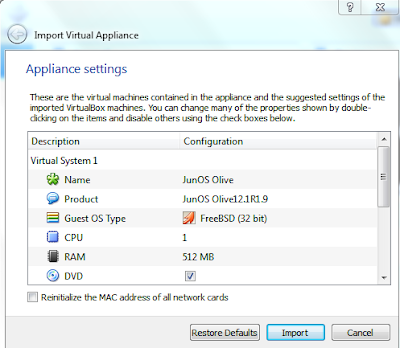





0 comments:
Post a Comment