How to install .NET Framework 3.5 on Windows Server 2012
In this article we will see a error when trying to add the .NET Framework 3.5 feature through the Add Roles and Features Wizard in Server 2012 (R2), you receive the following error:
Do you need to specify an alternate source path? One or more installation selections are missing source files on the destination server. The server will try to get missing source files from Windows Update, or from a location that is specified by Group Policy. You can also click the “Specify an alternate source path” link on this page to provide a valid location for the source files.
NET Framework 3-5 - Do you need to specify an alternate source path
Solution: Complete the steps below to manually install .NET Framework 3.5 from the Server 2012 (R2) installation media. You can complete this task via command line or via the wizard.
Method 1: Command Line
Step 1: Insert the Windows Sever 2012 installation media
Step 2: Open up an elevated command prompt
Step 3: Execute the following command
dism /Online /Enable-Feature /FeatureName:NetFX3 /All /Source:D:\Sources\SxS\ /LimitAccess
Here is a breakdown of the following command:
/Online – Targets the running operating system.
/Enable-Feature – Enables a specific feature in the image.
/All – Enables all parent features of the specified feature.
/LimitAccess – Prevents DISM from contacting WU/WSUS.
Option 2: GUI Mode
Step 1: Insert the Windows Sever 2012 installation media
Step 2: On the Add Roles and Features wizard, click on Specify an alternate source path
Step 3: Enter D:\Sources\SxS\ to point to the Server 2012

Step 4 :Once done installing through the GUI or command prompt, if you navigate back to the Add Roles and Features Wizard, you should see the feature has been successfully installed now.
Hope it will help to resolve your query.

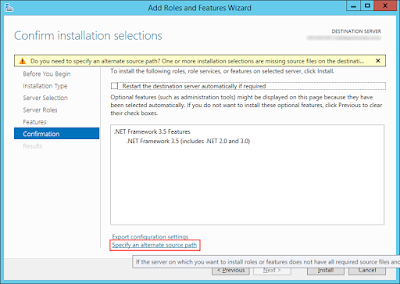





0 comments:
Post a Comment